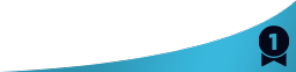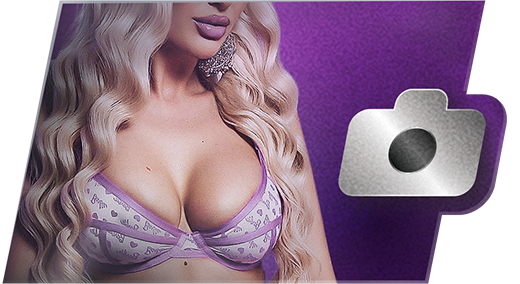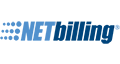Browser Compatibility Tests
This page performs several tests on your browser to check to see if it is compatible with all of the different features of Flirt4Free. If you have any problems or questions please contact our Customer Support Department for assistance.
Browser CookiesCookies are used to store information about your session, like keeping you logged into your account, etc. You must have cookies enabled to remain logged into your Flirt4Free account. |
|
Adobe® Flash PlayerThe Adobe® Flash Player is required to view the live video and chat on our site. You must use version 9.0.115 or higher. for free. |
Enabling Cookies in Internet Explorer 6.0
- Click on the Tools-menu in Internet Explorer.
- Click on the Internet Options item in the menu - a new window opens.
- Click on the Privacy tab near the top of the window. (See image below)
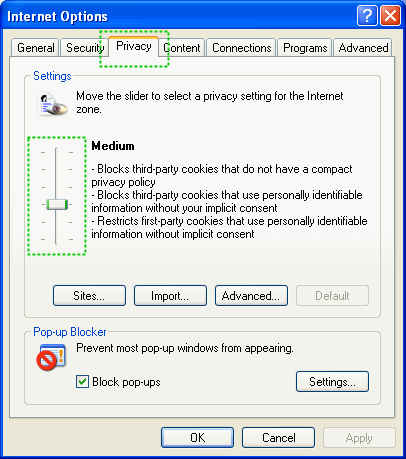
- Move the slider so that is on Medium.
- Save changes by clicking Ok and go to one of the configuration pages again.
Enabling Cookies in FireFox.
- Click on the Tools menu in Firefox.

- Click Options
- Change the Privacy Settings
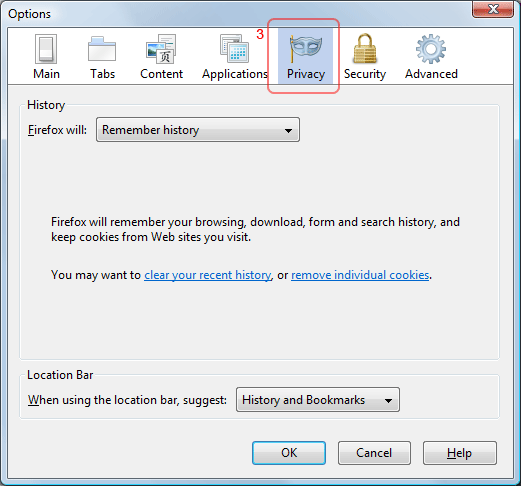
- Set the "Firefox will:" drop down to "Remember history".

Enabling Cookies in Internet Explorer 8.0
- Click on the "Tools" menu in Internet Explorer.
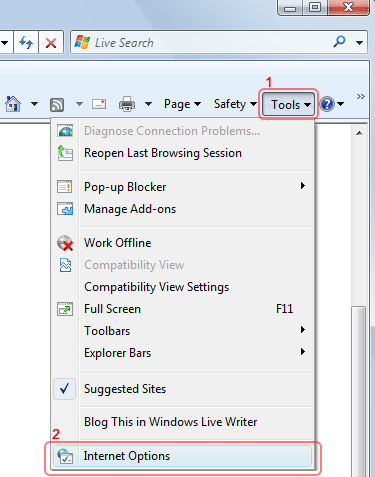
- Click "Internet Options".
- Change to the "Privacy" tab.
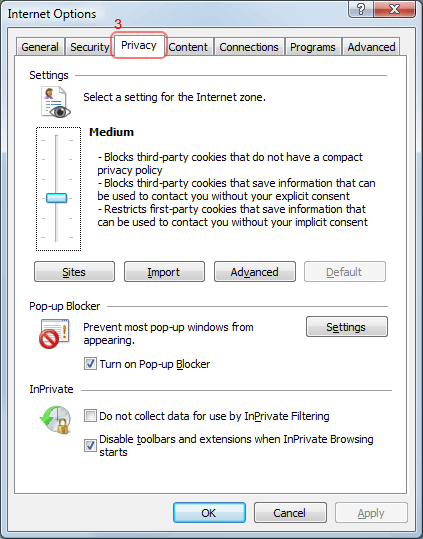
- Set the slider to "Medium".
- Click "Allow".
- Click "OK". Click "OK" again.
Enabling Cookies in Internet Explorer 7.0
- Click on the Tools popup-menu in Internet Explorer.
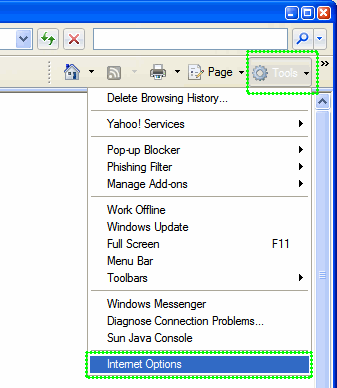
- Click on the Internet Options item in the menu - a new window opens.
- Click on the Privacy tab near the top of the window.
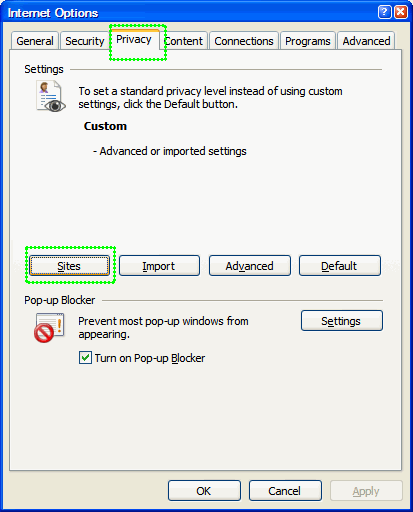
- Click on the Sites button - another window opens.
- Enter timeanddate.com in the text field and then click Allow. timeanddate.com will appear in the "Managed websites" list below with a Setting of Allowed.
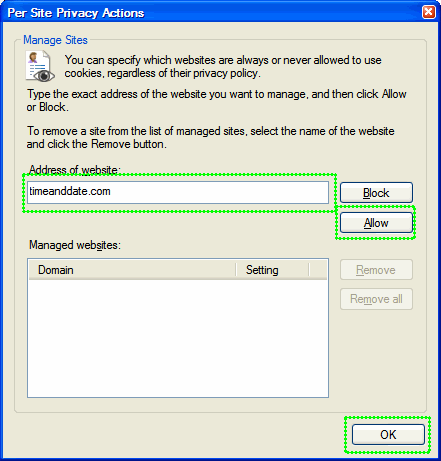
- Save changes by clicking Ok in each window and go to one of the configuration pages again.
Enabling Cookies in Chrome.
- Click the Tools
 menu
menu - Select Options.
- Click the Under the Hood tab and find the "Privacy" section.
- In the "Cookie settings" menu, select "Allow all cookies"
- Click Close.
Enabling Cookies in Opera.
- Click on the "Tools" menu Opera.
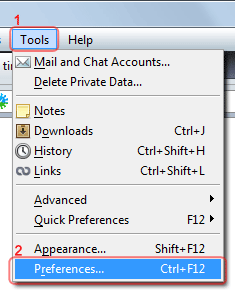
- Click Preferences...
- Change to the Advanced tab, and to the cookie section.
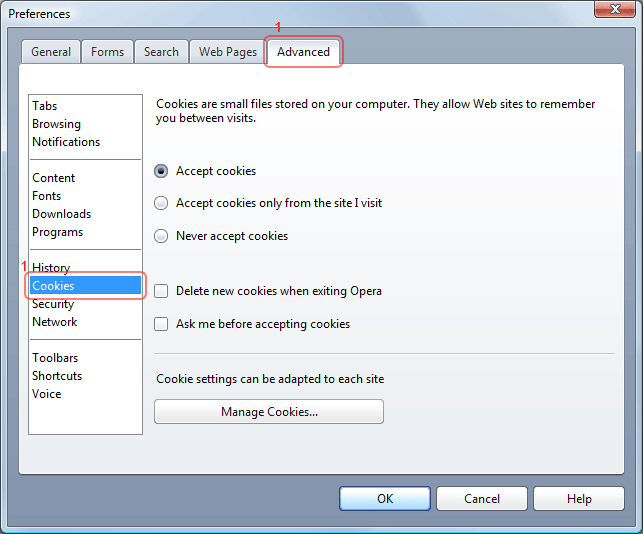
- Select "Accept cookies only from the site I visit" or "Accept cookies".
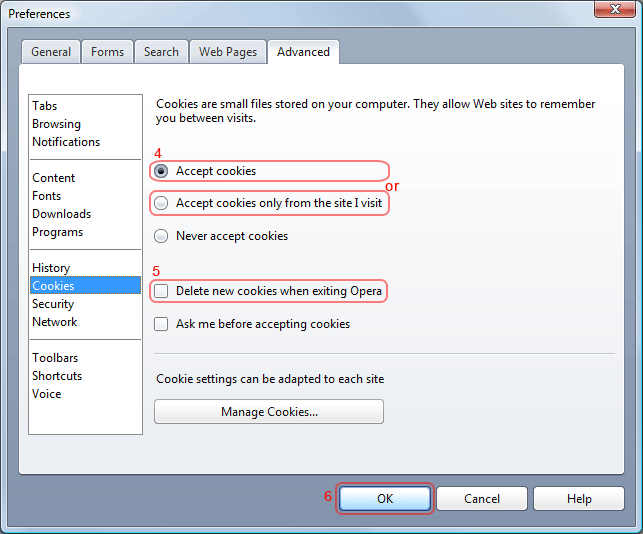
- Ensure "Delete new cookies when exiting Opera" is not ticked.
- Click OK.
Enabling Cookies in Safari.
- Select "Preferences" from the Edit menu.
- In the new Safari Preferences window, click on the "Security" icon near the top of the window.
- To enable: * Under Accept Cookies, make sure either the "Always" or "Only from sites you navigate to" options are selected.
- Close the Safari Preferences window.